Creating a disconnect request
You can submit a disconnect request using Control Center to disconnect most Lumen services. For services with a service ID starting MVL‑ (e.g., Lumen® Fiber+ Internet), disconnect the service from your list of services.
Learn more about disconnecting Lumen services
To create a disconnect request:
- Click Services.
Control Center shows the Services console. Use the console to access an inventory of your services, check the status of orders, and manage your services.
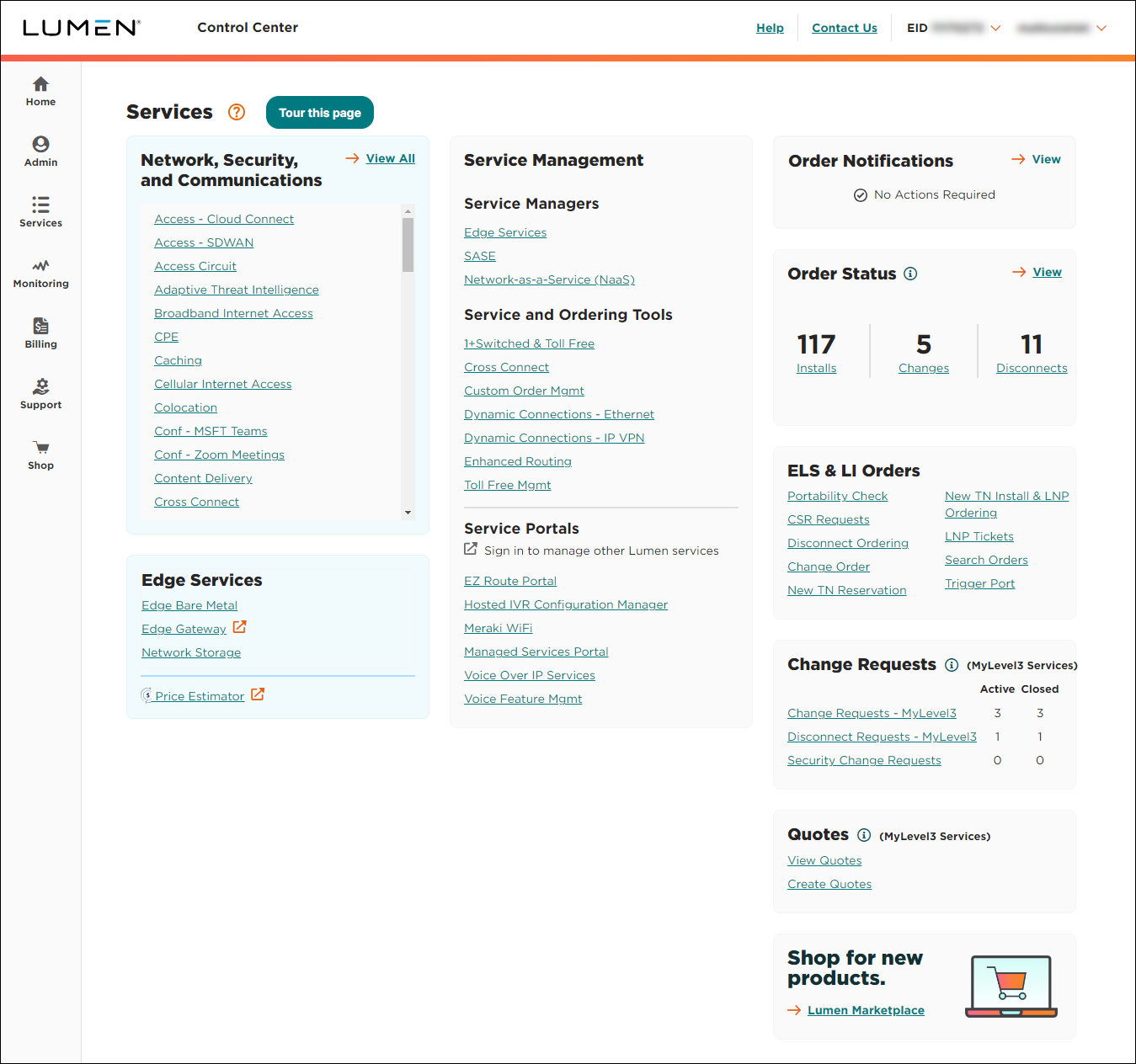
- In the Requests box, click Disconnect Requests.
Control Center lists all disconnect requests for your organization with a status for each request and the date the request was last updated:
- Open—Lumen received your request.
- In Progress—a Lumen representative is assigned to your request and is working on it.
- Pending Customer Clarification—a Lumen representative needs additional information from you to complete the request. Please read the most recent notes within the request and provide the requested information.
- Request Accepted—we accepted your request and created one or more Lumen disconnect orders.
- Cancelled—your request has been cancelled. For more information, view the most recent notes.
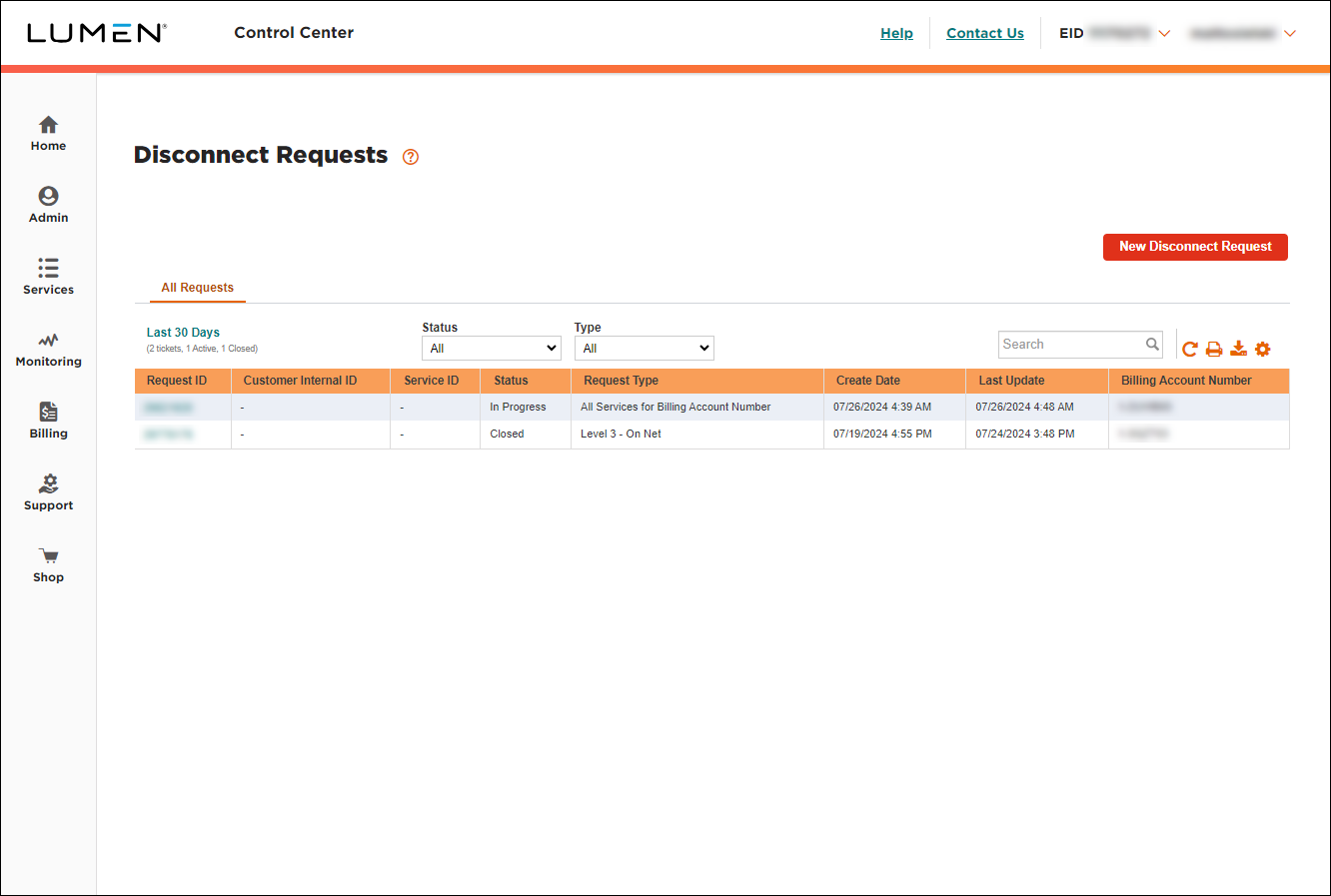
- Click New Disconnect Request.
- From the Disconnect Request Type list, select the type of disconnect you're requesting:
- To disconnect all services for an account, select All Services for Billing Account Number.
- To disconnect specific services, select Service(s).
- To disconnect specific phone numbers, select Telephone Number(s).
- To return Local Inbound phone numbers, select LI Telephone Number Reclamation.
- To disconnect all services for an account, select All Services for Billing Account Number.
- From the Disconnect Reason list, select why you're requesting to disconnect your service(s). Based on the reason you select, select a clarifying reason from the Additional Details list.
- In the Requested Bill Stop Date field, select the date you'd like to have your service disconnected. (By default, Control Center selects a date 30 days in the future.)
- As you fill in the fields, Control Center updates the form with additional questions where we need information to process your request. Continue to fill out the form.
- In the Attachments section, you can attach any documents (such as a more detailed explanation of the problem or additional details pertaining to your request), you can upload up to five documents (up to 2MB each). To attach a document, click Add Attachment, browse to locate the file, then click Open.
- In the Contact Information section, do the following:
- In the Contact method? field, select how you want to be notified of status updates for this request.
- Verify your contact information (or update the information for the person you'd like to be contacted with updates).
- If you need to add a secondary contact for this request, click Add Secondary Contact, then type their name, phone number, and email address.
- In the Contact method? field, select how you want to be notified of status updates for this request.
- In the Additional Information section, type any additional details (e.g., cross‑connect information) that could help us process your request.
- If you need to add a ticketing or tracking number from one of your systems, type it in the Customer Internal Request ID/PON field.
- Click the checkboxes to acknowledge and accept the terms shown.
- Click Submit Disconnect Request.
Control Center submits your request. You can now track the status of your request in Control Center (along with any other disconnect requests for your organization).
Not quite right?
Try one of these popular searches:
Explore Control Center
Top content
- Signing in to Control Center
- Retrieving your username or password
- Creating a new user
- Adding accounts to an enterprise ID
- Creating a repair ticket
- Creating a disconnect request
- Deactivating or reactivating a Control Center user
- Editing a notification setting
- Paying an invoice online
- Viewing an invoice




