Creating a new Control Center user
As a Control Center system administrator, you can create new users for your organization. When you create a new user, you create their user profile, assign accounts (which contain services), and give them permissions so they can complete tasks in Control Center.
As a system administrator, you can also change a user's permissions and assign accounts to a user. (If you're not a system administrator, you can view a list of who can make these changes in your organization. If there's no system adminstrator associated with your enterprise ID, contact your Lumen representative to request that they submit a form to create a new system administrator.)
After you create a profile for a user, they can update their profile (contact information) as needed.
To create a new Control Center user:
- Click Admin, then click Users.
Control Center lists the users for your organization. For each user, Control Center shows whether the user is a system administrator, whether the user has two-factor authentication, when the user last signed in, and whether the user is active.
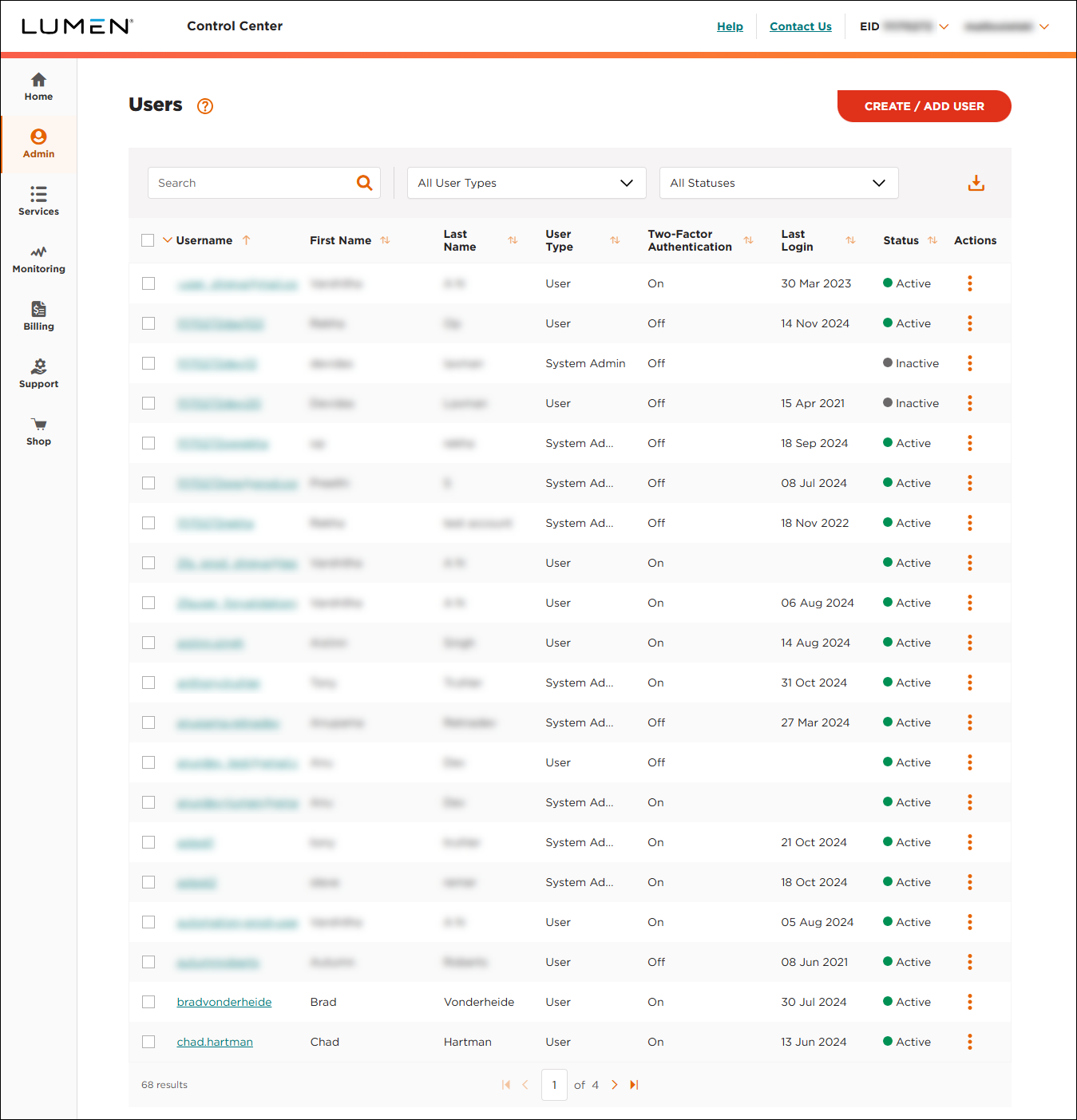
- Click CREATE / ADD USER.
- Click Create a New User.
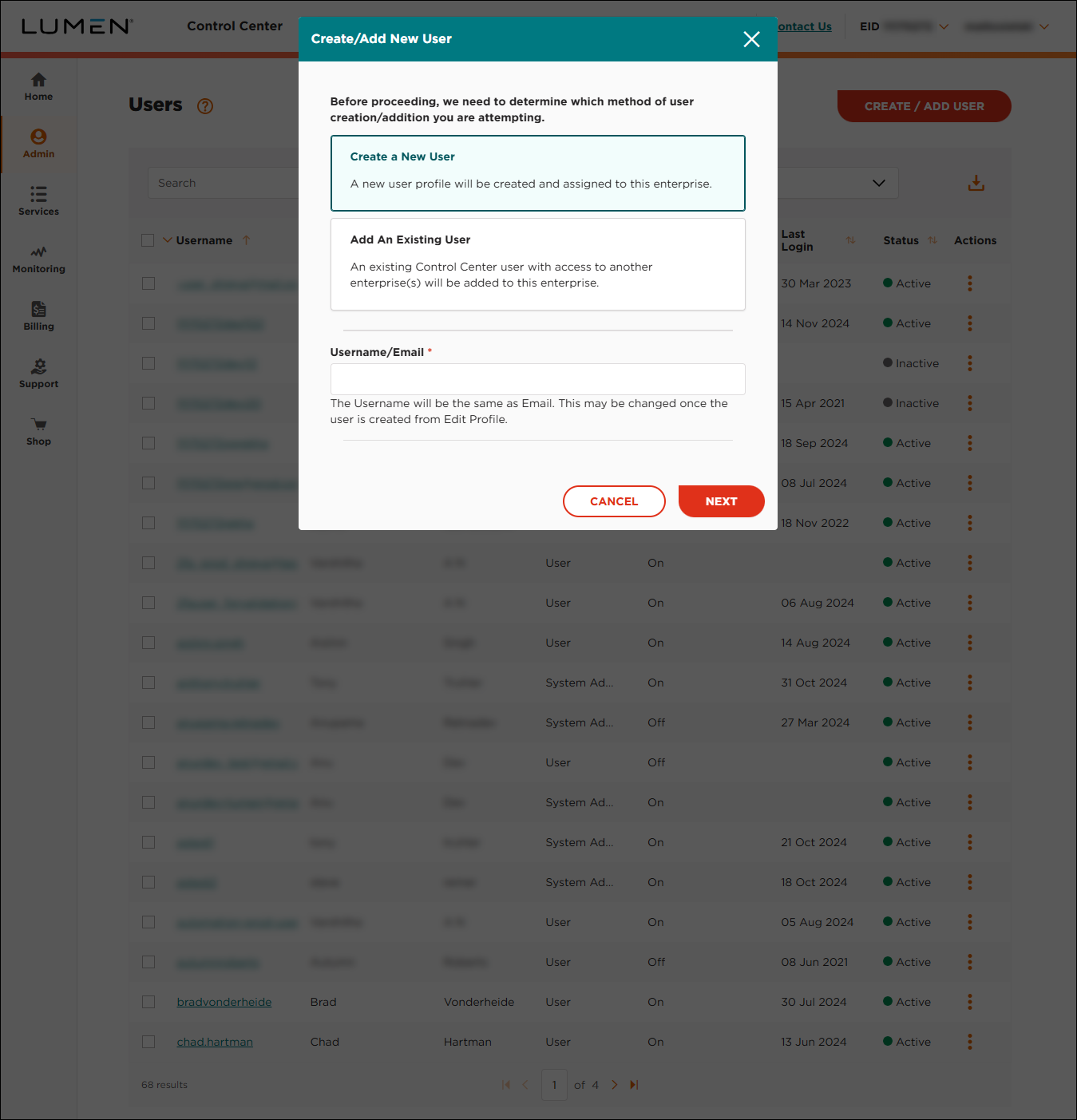
- Type the email address for the user, then click NEXT. (The email address will be the username for the user in Control Center.)
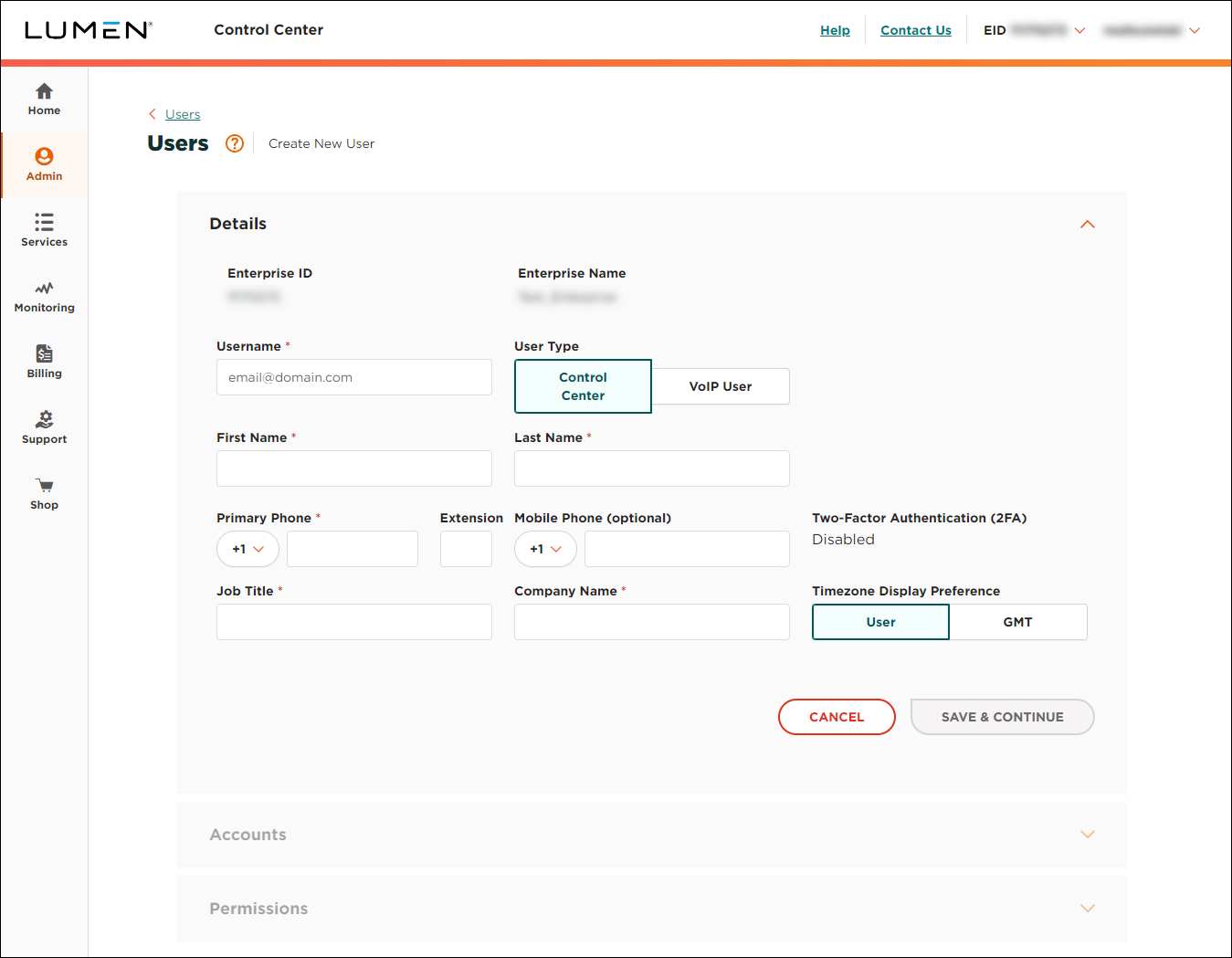
- Fill in the profile information for the new user. When you're done, click SAVE & CONTINUE.
Control Center opens the Accounts section and sends an email to the address you provided for this user. The email contains their username and one-time link (valid for 24 hours) to sign in. For reference, the email also includes a list of the Control Center system administrators for your oranization.
- From the list, select the accounts you want to assign to the user:
- To assign all account groups and accounts to the user, select the checkbox above the column of checkboxes.
- To assign an account group to the user, select the checkbox on the row for the account group.
- To assign specific accounts within an account group, click the to expand the account group, then select the checkbox for the account(s) you want to assign.
- To assign all account groups and accounts to the user, select the checkbox above the column of checkboxes.
- Click Save.
- Click the Permissions section to expand it.
- Select the permissions you want to assign to the user:
- To clone permissions from another user, select a user from the Select User to Clone Permissions list, then click CLONE PERMISSIONS.
- To add individual permissions, click the checkbox on the row for the permission.
- To add permissions for a whole section (e.g., Billing), select the checkbox on the light gray bar for the section (above the column of checkboxes).
- To make the user a system administrator, click the System Administrator toggle to turn it on. (System administrators have access to all permissions.)
- To clone permissions from another user, select a user from the Select User to Clone Permissions list, then click CLONE PERMISSIONS.
- When you're done, click Save.
Not quite right?
Try one of these popular searches:
Explore Control Center
Top content
- Signing in to Control Center
- Retrieving your username or password
- Creating a new user
- Adding accounts to an enterprise ID
- Creating a repair ticket
- Creating a disconnect request
- Deactivating or reactivating a Control Center user
- Editing a notification setting
- Paying an invoice online
- Viewing an invoice




