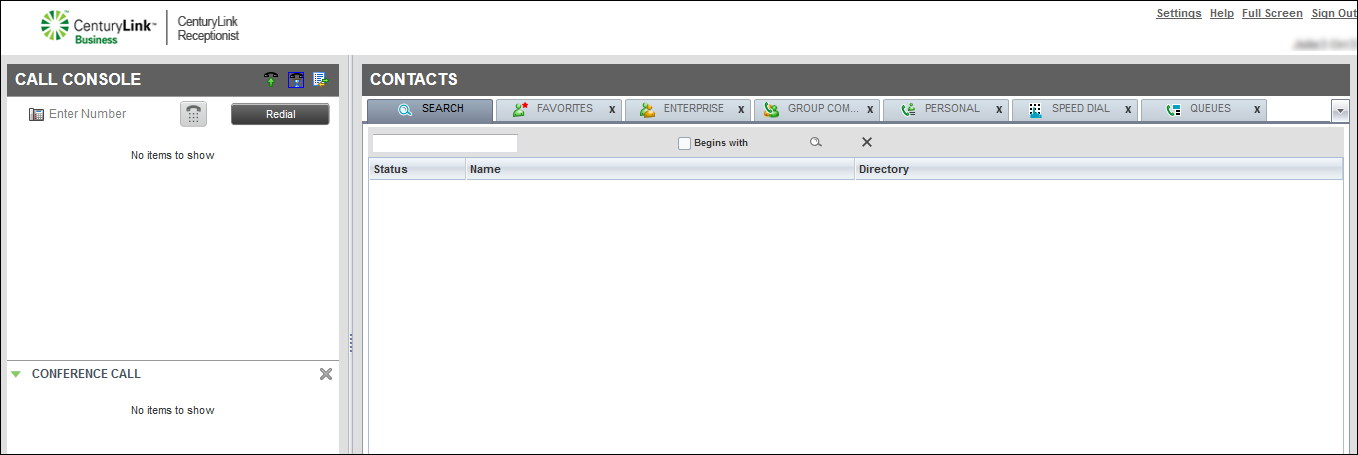Turning Call Forwarding Always on and off
Use the Call Forwarding Always feature in Receptionist Console to forward incoming calls ringing to your direct line to a number you specify. It won't change your ACD status and you'll continue to get calls that come from the queue (if you're available). By default, the feature is turned on.
Turning Call Forwarding Always on
To forward incoming calls to a number different from your direct line, you'll need to turn Call Forwarding Always on.
To turn Call Forwarding Always on:
- Click Settings (top‑right menu).
- Click the Services tab.
The Services Settings page opens, showing your active and inactive services.
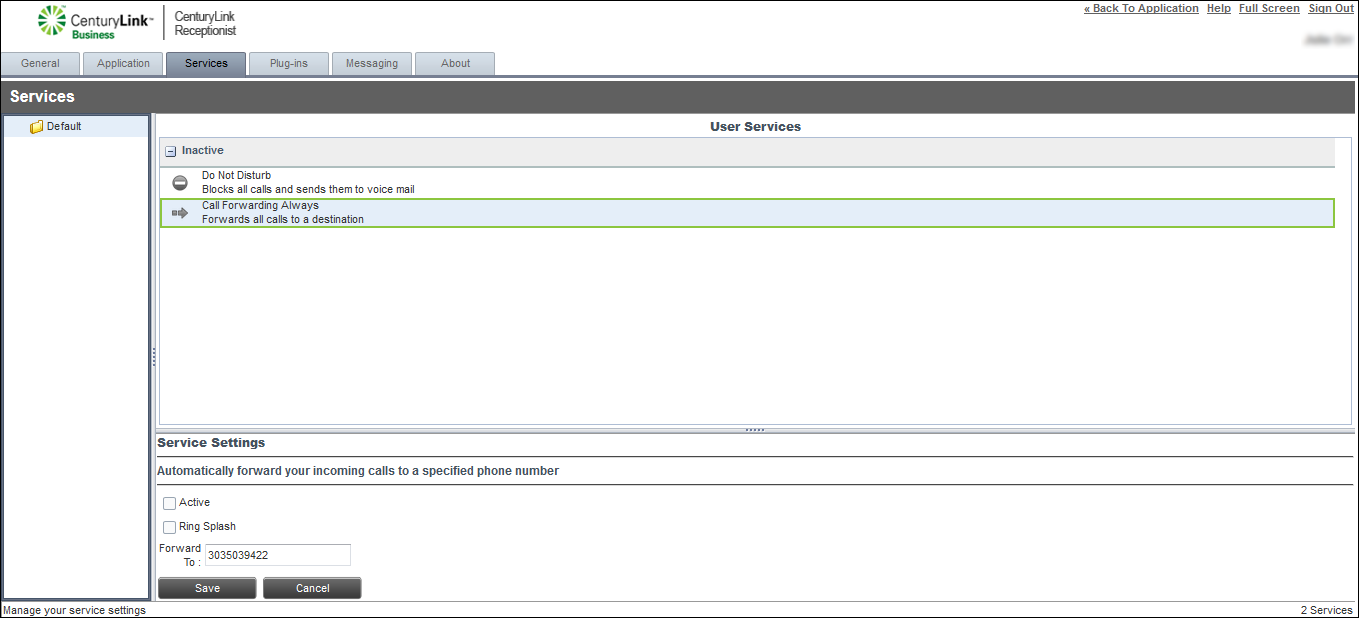
- In the Inactive section, click Call Forwarding Always.
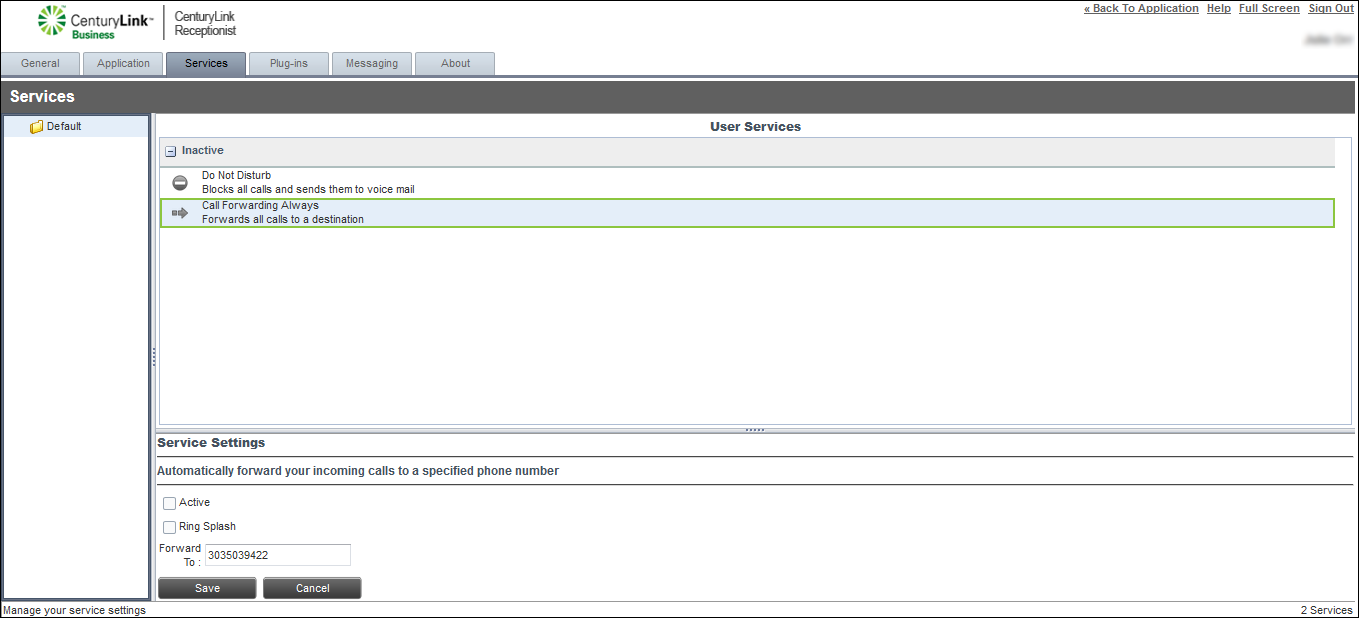
- In the Service Settings section, select the Active checkbox.
- If you want a reminder that call forwarding is on, select the Ring Splash checkbox.
- In the Forward To field, type the phone number you want to forward calls to.
- Click Save.
Turning Call Forwarding Always off
To resume calls ringing to your direct line, you'll need to turn Call Forwarding Always off.
To turn Call Forwarding Always off:
- From Receptionist Console main page, on the top‑right menu, click Settings.
The General Settings page opens.
- Click the Services tab.
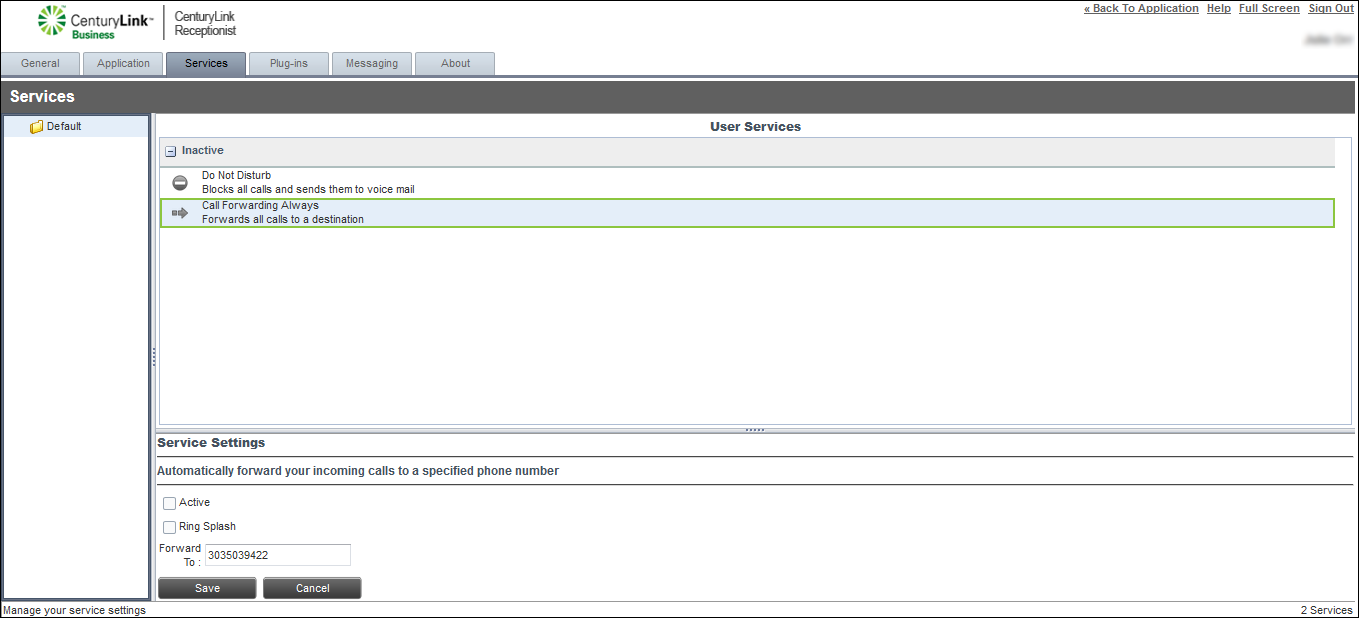
- In the Active section, click Call Forwarding Always.
- In the Service Settings section, deselect the Active checkbox.
- Clear the Ring Splash checkbox.
- Click Save.
VoIP solutions support
Add-on VoIP features
Top content
- Turning Call Forwarding Always on and off
- Accessing Receptionist Console for the first time
- Viewing and using your call history
- Changing your password
- Exploring Receptionist Console
- Announcing a call before transferring in Receptionist Console
- Answering calls
- Conference calling from Receptionist Console
- Turning Do Not Disturb on and off
- Placing a call on hold and resuming a call