Canceling a disconnect request
If you no longer want to disconnect a service, you can cancel a disconnect request.
To cancel a disconnect request:
- Click Services.
Control Center shows the Services console. Use the console to access an inventory of your services, check the status of orders, and manage your services.
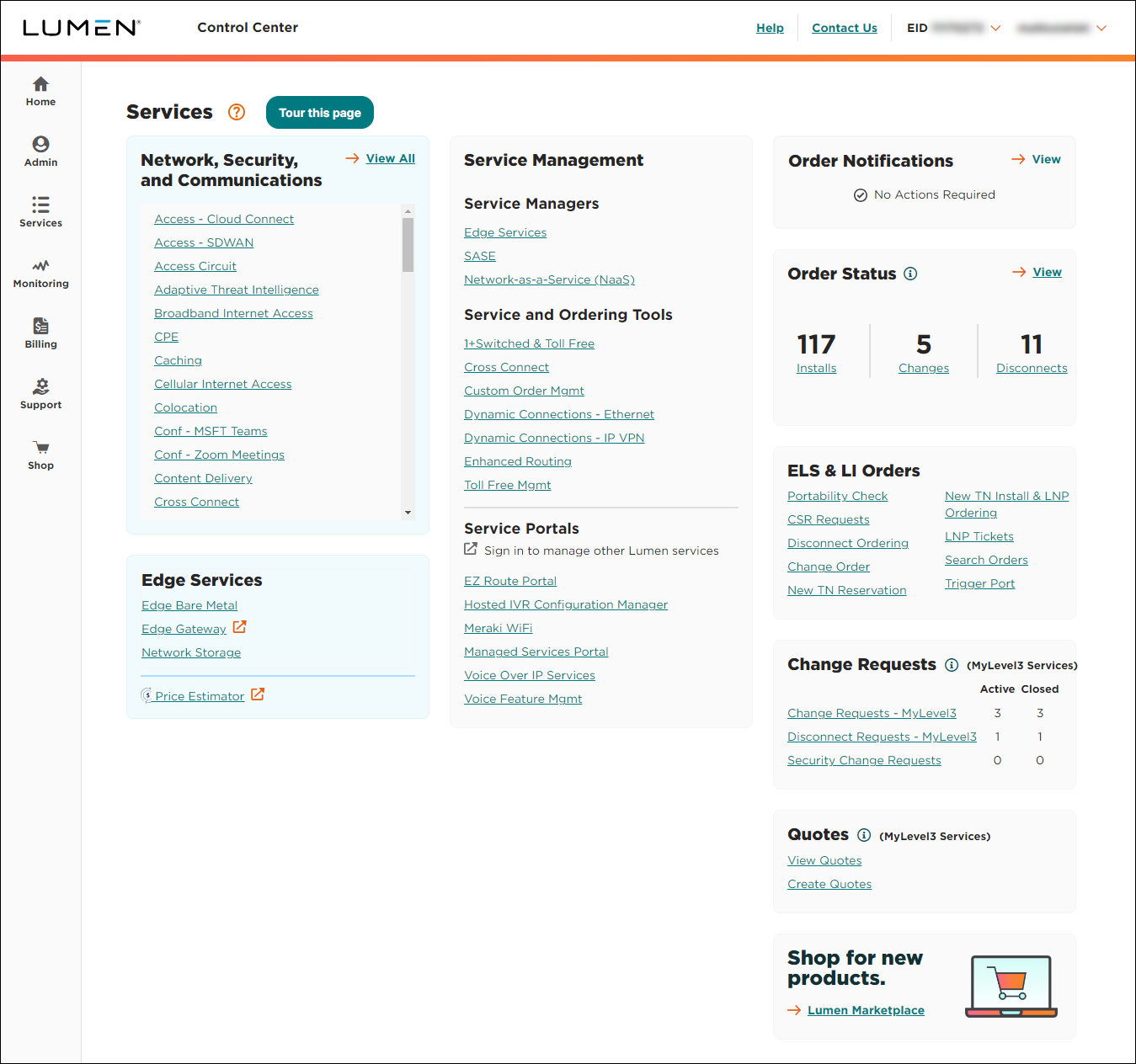
- In the Requests box, click Disconnect Requests.
Control Center lists all disconnect requests for your organization with a status for each request and the date the request was last updated:
- Open—Lumen received your request.
- In Progress—a Lumen representative is assigned to your request and is working on it.
- Pending Customer Clarification—a Lumen representative needs additional information from you to complete the request. Please read the most recent notes within the request and provide the requested information.
- Request Accepted—we accepted your request and created one or more Lumen disconnect orders.
- Cancelled—your request has been cancelled. For more information, view the most recent notes.
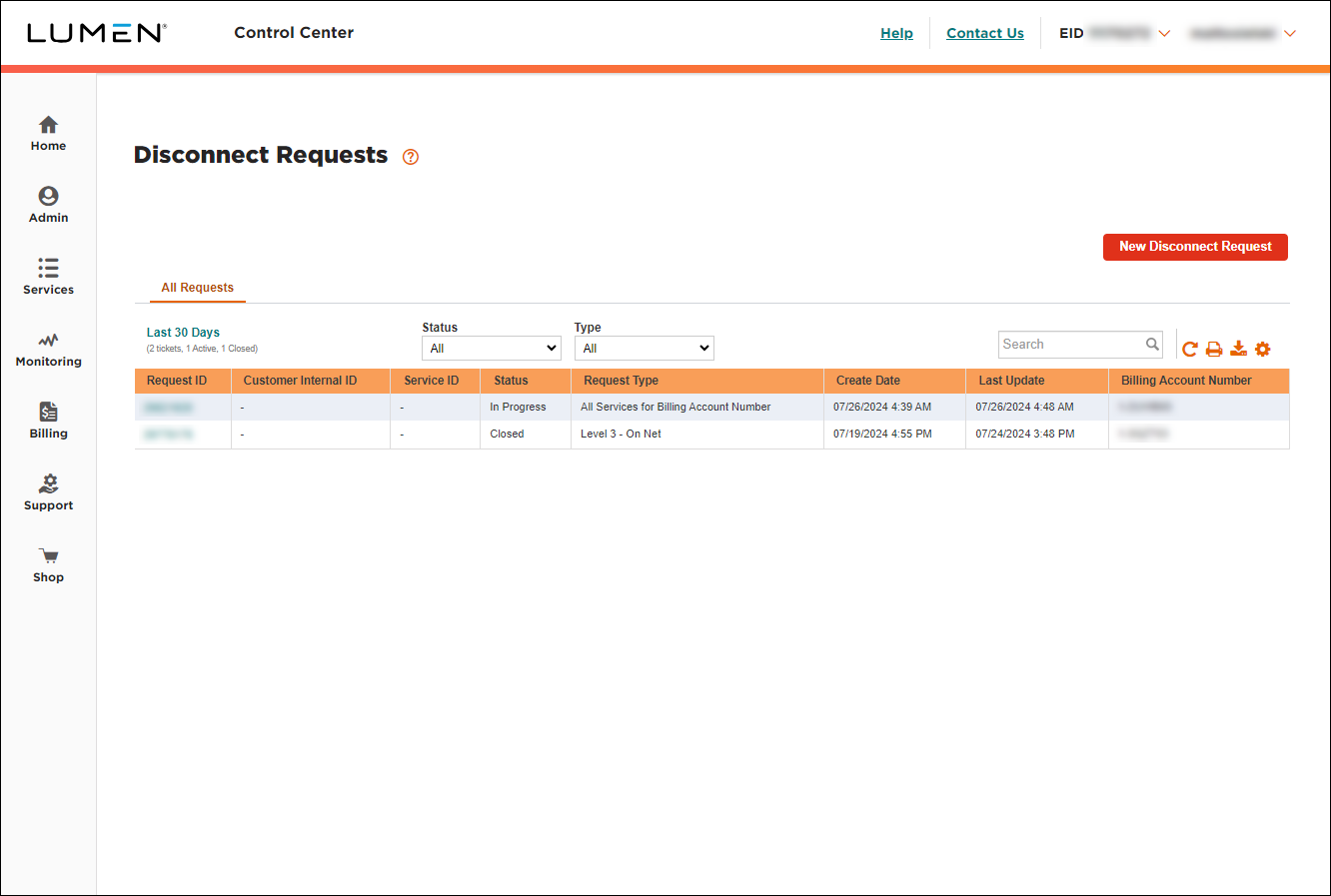
- Search for the disconnect request you want to work with by doing one of the following:
- Scroll through the disconnect requests to find the one you want to update. If you have more than 20 disconnect requests, you can view the rest of your requests by using the arrows at the bottom of the list to view more requests.
- Search for the request by typing search criteria in the Search field. (Control Center filters as you type.)
- Filter the list of requests using the Status and Type lists.
- Change the date range for requests by clicking Last 30 Days, selecting a date range, then clicking OK. (Control Center stores disconnect requests from the past 12 months.)
- Scroll through the disconnect requests to find the one you want to update. If you have more than 20 disconnect requests, you can view the rest of your requests by using the arrows at the bottom of the list to view more requests.
- On the row for the disconnect request, click the link in the Request ID column.
Control Center shows details for the disconnect request.
- Click Cancel Request.
- In the window that appears, type the reason you're canceling the request, then click Submit.
- Click OK to close the confirmation window.
Control Center changes the status of the request to Cancelled.
Not quite right?
Try one of these popular searches:
Explore Control Center
Top content
- Signing in to Control Center
- Retrieving your username or password
- Creating a new user
- Adding accounts to an enterprise ID
- Creating a repair ticket
- Creating a disconnect request
- Deactivating or reactivating a Control Center user
- Editing a notification setting
- Paying an invoice online
- Viewing an invoice




