Adding two-factor authentication to your user profile
To increase the security of your Control Center user profile, you can add two-factor authentication (2FA). Adding 2FA to your user profile means you'll enter a six-digit code from an authenticator app after you type your username and password. If you want to change the device you use for 2FA or have issues wth your 2FA, you can re-enroll the two-factor authentication. Once you add 2FA to your user profile, you'll need to set up two-factor authentication the next time you sign in to Control Center. (If you're unable to sign in, a Control Center system administrator for your organization can re-enroll 2FA for your profile on your behalf.)
Two-factor authentication is required to view and manage services such as Lumen® Adaptive Network Security, Lumen® Adaptive Threat Intelligence, Lumen® DDoS Hyper®, Lumen® DDoS Mitigation Service, Lumen® Encrypted Wavelength, and NG9-1-1.
Note: You can add and re‑enroll two‑factor authentication for your own profile, but you cannot remove 2FA from your own profile. To remove two‑factor authentication from your user profile, contact your Control Center system administrator.
To add two-factor authentication to your user profile:
- In the upper-right corner, click your username, then click My Profile.
Control Center shows your profile.
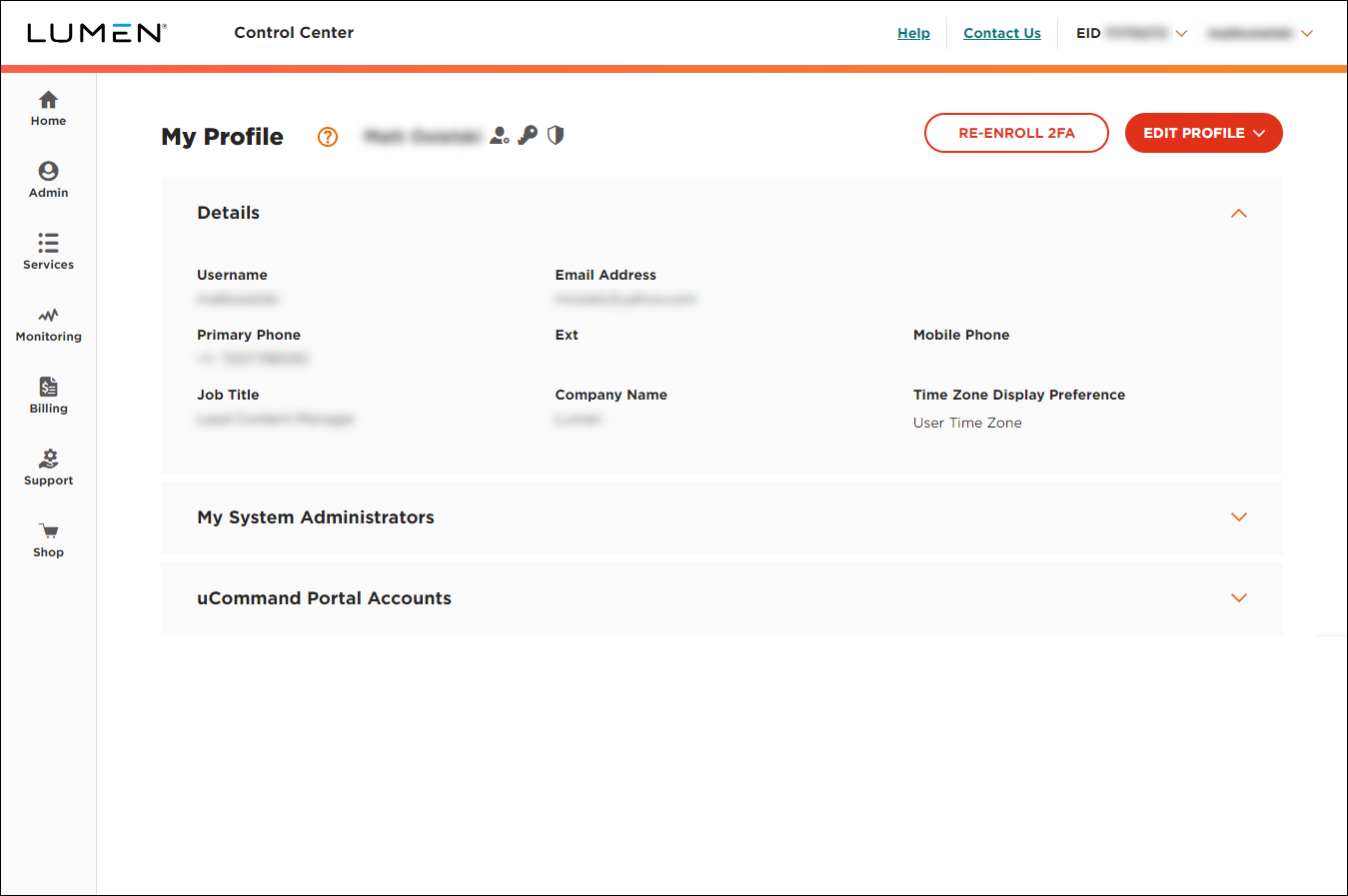
- Click ADD 2FA.
Control Center adds two-factor authentication to your user profile. The next time you sign in to Control Center, you will be prompted to set up two-factor authentication.
Not quite right?
Try one of these popular searches:
Explore Control Center
Top content
- Signing in to Control Center
- Retrieving your username or password
- Creating a new user
- Adding accounts to an enterprise ID
- Creating a repair ticket
- Creating a disconnect request
- Deactivating or reactivating a Control Center user
- Editing a notification setting
- Paying an invoice online
- Viewing an invoice




