Updating information in a security repair ticket
After you create a security repair ticket, you can edit the contact information, add notes, or add attachments to update the ticket without having to close it and create a new ticket.
Note: You cannot make changes to closed tickets.
To update information in a security repair ticket:
- Click Support, then click Security Repair Tickets.
Control Center lists the security repair tickets you've created in the past 30 days with a status for each ticket, the service ID the ticket is for, the type of ticket, the date the ticket was created, and the date the ticket was last updated.
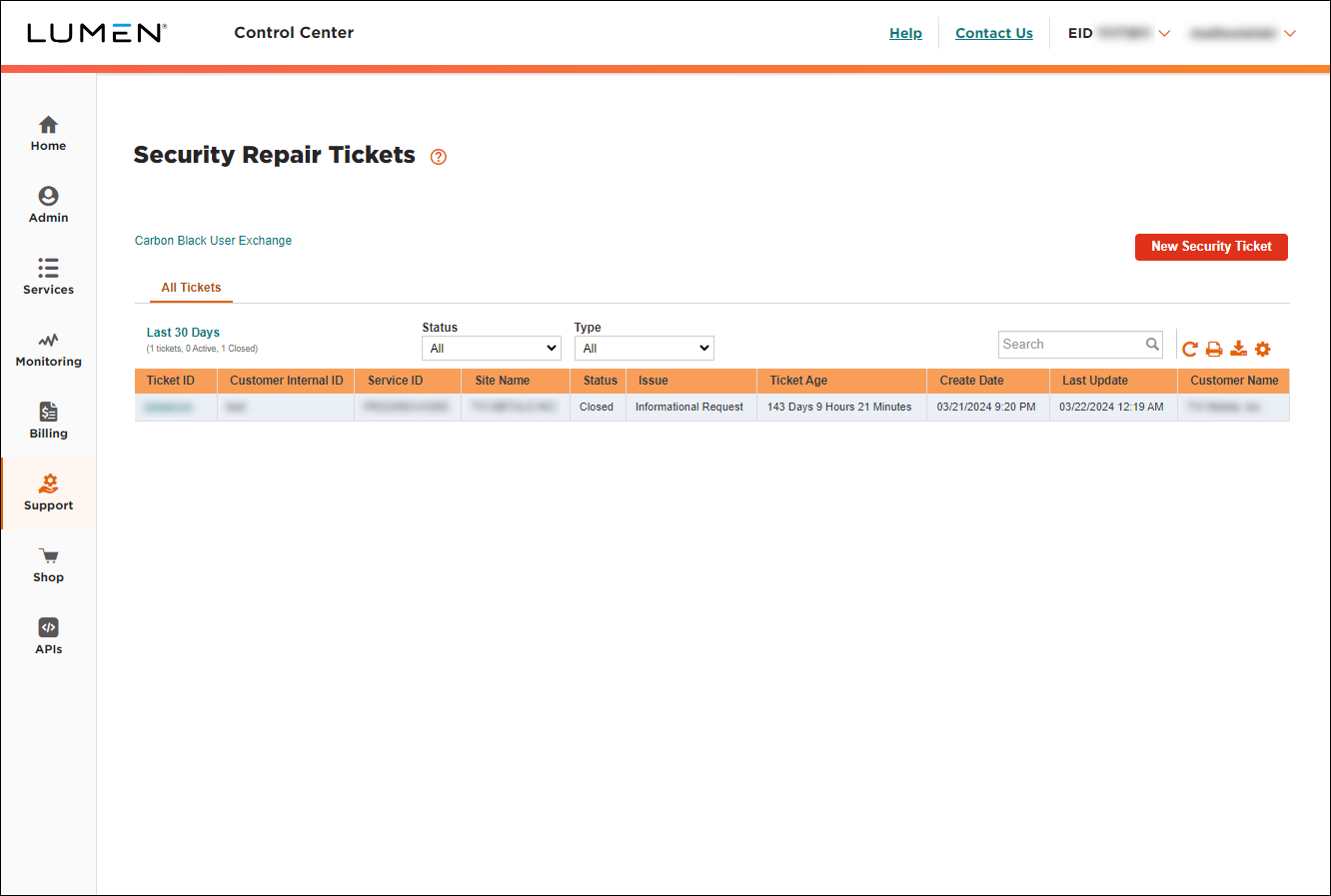
- Search for the ticket you want to work with by doing one of the following:
- Scroll through the tickets on the screen to find the one you want to update. If you have more than 20 tickets, you can view the rest of your tickets by using the arrows at the bottom of the list to view more tickets.
- Search for the ticket by typing search criteria in the Search field.
- Filter the list by using the Status or Type lists or by changing the date range (click the Last 30 Days link, select the date range, then click OK).
- Scroll through the tickets on the screen to find the one you want to update. If you have more than 20 tickets, you can view the rest of your tickets by using the arrows at the bottom of the list to view more tickets.
- When you find the ticket you want to update, click the row for the ticket.
Control Center shows details for the ticket. (Before you update the ticket, review it to verify you're updating the correct one.)
- Make your updates to the security repair ticket:
- To add a note (to communicate with your Lumen technician), type your note in the Add a Note field.
- To change your authorization for remote intrusive testing, make your changes in the Authorization section. (If you select Yes to authorize us to dispatch a technician, be sure to provide a local contact for the site and include and dispatch instructions you think we might need.)
- To update the contact information for the ticket, edit the information for the contact(s) in the Ticket Contact Information section.
- To attach a document (such as a more detailed explanation of the problem or additional details pertaining to your request), click Add Attachment (in the Notes And Attachments section), browse to locate the file and click Open. You can upload up to two files—no more than 2MB each.
- To add a note (to communicate with your Lumen technician), type your note in the Add a Note field.
- When you're done, click Save Changes.
Not quite right?
Try one of these popular searches:
Explore Control Center
Top content
- Signing in to Control Center
- Retrieving your username or password
- Creating a new user
- Adding accounts to an enterprise ID
- Creating a repair ticket
- Creating a disconnect request
- Deactivating or reactivating a Control Center user
- Editing a notification setting
- Paying an invoice online
- Viewing an invoice




