Updating AutoPay payment information
After you enroll in AutoPay using Control Center, you can make changes to the payment information. For example, you can change which bank account you use to make payments. You can also unenroll from AutoPay and return to making monthly payments manually—online, over the phone, or by mail.
Note: To set up and manage AutoPay, you must enable browser cookies.
To update your AutoPay payment information:
- Click Billing, click Account Settings.
Control Center shows a list of the accounts on the enterprise ID with an AutoPay enrollment status for each account:
- Not Enrolled: Account is eligible to enroll in AutoPay, but isn't currently enrolled.
- Enrolled Bank Account: Account is currently enrolled in AutoPay using a bank account.
- Enrolled Bank Account Pending: Account was enrolled in AutoPay using a bank account, but Lumen is still processing the enrollment.
- Not Eligible: Account is not eligible to enroll in AutoPay.
- Enrolled Credit Card: Account is currently enrolled in AutoPay using a credit or debit card.
- Enrolled Credit Card Pending: Account was enrolled in AutoPay using a credit or debit card, but Lumen is still processing the enrollment.
- Not Enrolled: Account is eligible to enroll in AutoPay, but isn't currently enrolled.
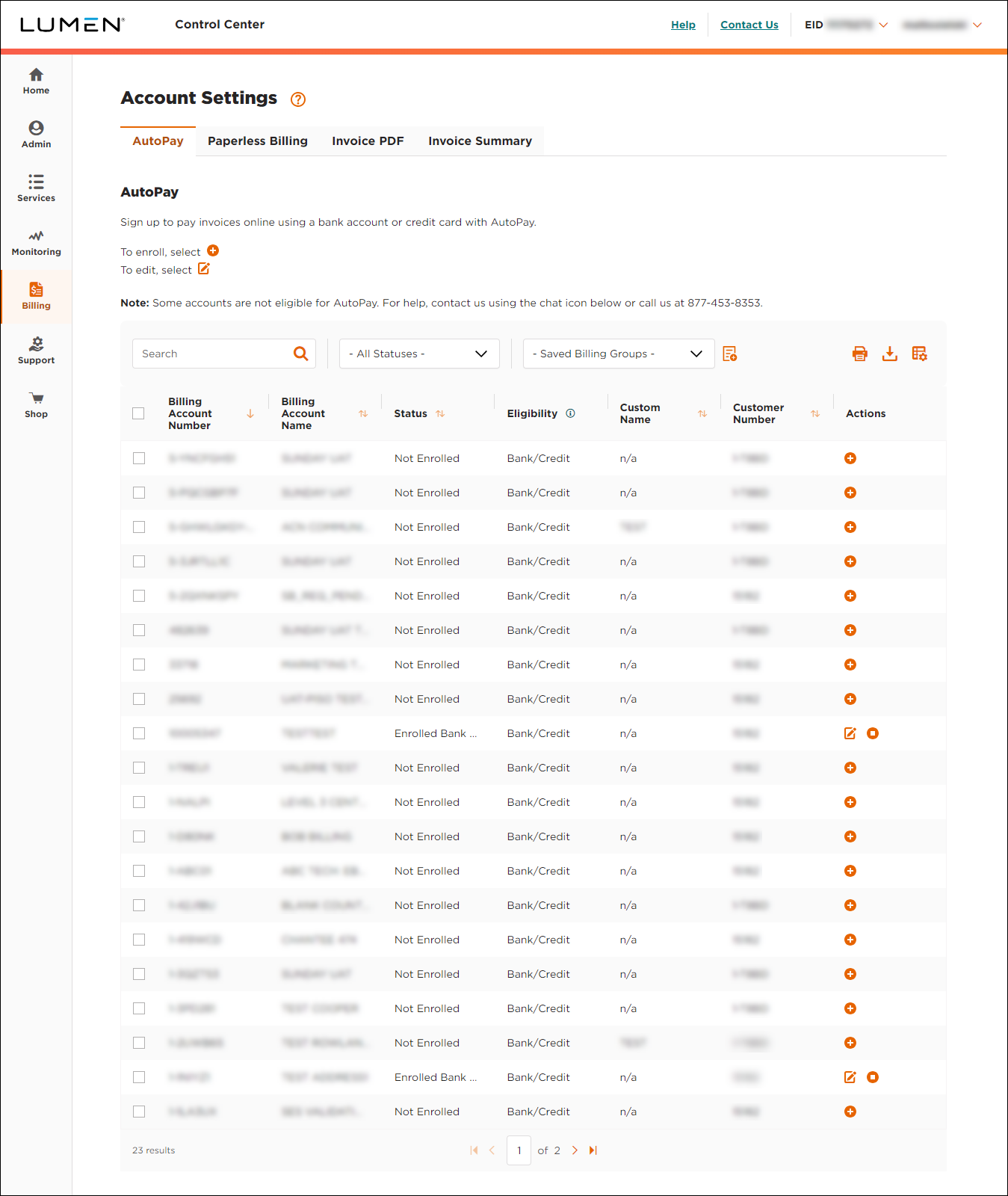
- Do one of the following:
- To update AutoPay information for one account, click the icon (in the Actions column).
- To update AutoPay information for multiple accounts, select the checkbox next to the account(s) you want to update, then click Edit Enrollment.
- To update AutoPay information for one account, click the icon (in the Actions column).
- Review the list to be sure you've selected the account(s) you want to update, then do one of the following:
- If you've selected the right account(s), click CONFIRM, then continue with step 5.
- If you need to make changes or cancel the edits, click CANCEL, then go back to step 3.
- If you've selected the right account(s), click CONFIRM, then continue with step 5.
- Do one of the following:
- To update AutoPay payment information using a bank account:
- In the Routing Number field, type your bank's routing number.
- In the Account Number field, type your account number.
- From the Bank Account Type list, select whether it's a new checking or savings account.
- Select the checkbox to agree to the terms and conditions.
- In the Routing Number field, type your bank's routing number.
- To update AutoPay payment information using a credit or debit card:
- In the Card Number field, type your credit card number.
- Select the checkbox to agree to the terms and conditions.
- Click Next.
- In the Expiration Date field, select the month and year your credit card expires.
- In the Billing Zip Code field, type the billing address of your credit card.
- In the Card Number field, type your credit card number.
- To update AutoPay payment information using a bank account:
- Click Next.
- Verify that the information you entered is correct, then click Save. (If the information is not correct, click the Make Changes link and make your corrections.)
- Review and take note of the confirmation information that appears, then click Done.
Your changes will become effective within one to two billing cycles. After it is complete, you'll receive an email confirming your enrollment.
Not quite right?
Try one of these popular searches:
Explore Control Center
Top content
- Signing in to Control Center
- Retrieving your username or password
- Creating a new user
- Adding accounts to an enterprise ID
- Creating a repair ticket
- Creating a disconnect request
- Deactivating or reactivating a Control Center user
- Editing a notification setting
- Paying an invoice online
- Viewing an invoice




