Adding an IP VPN On‑Demand connection to Azure Gov
With Lumen® IP VPN On‑Demand, you can use NaaS Manager to create a connection from a Lumen VRF to Microsoft Azure Gov. To create the connection, you'll need an ExpressRoute service key from Microsoft (which you receive when you create an ExpressRoute circuit using the Azure portal). Be sure to have that information handy to type in (or copy/paste).
There are three steps to successfully create and use your IP VPN On‑Demand connection to Azure Gov:
Note: You can only use a service key that isn't provisioned and has no peerings. The ExpressRoute service key is unique and different from the service key for your Azure cloud service.
Step 1: Create the ExpressRoute circuit
To create an ExpressRoute circuit in the Azure Gov portal:
- Go to the Azure Gov portal and sign in to create an ExpressRoute circuit.
- Copy the Service key. You will paste this when creating the On-Demand connection.
- Verify the Azure Gov portal shows Not provisioned in the Provider status field and Enabled in the Circuit status field for the ExpressRoute circuit. Learn more about ExpressRoute circuit status
Step 2: Add the connection in NaaS Manager
To add the IP VPN On‑Demand connection:
- Click Services.
Control Center shows the Services console. Use the console to access an inventory of your services, check the status of orders, and manage your services.
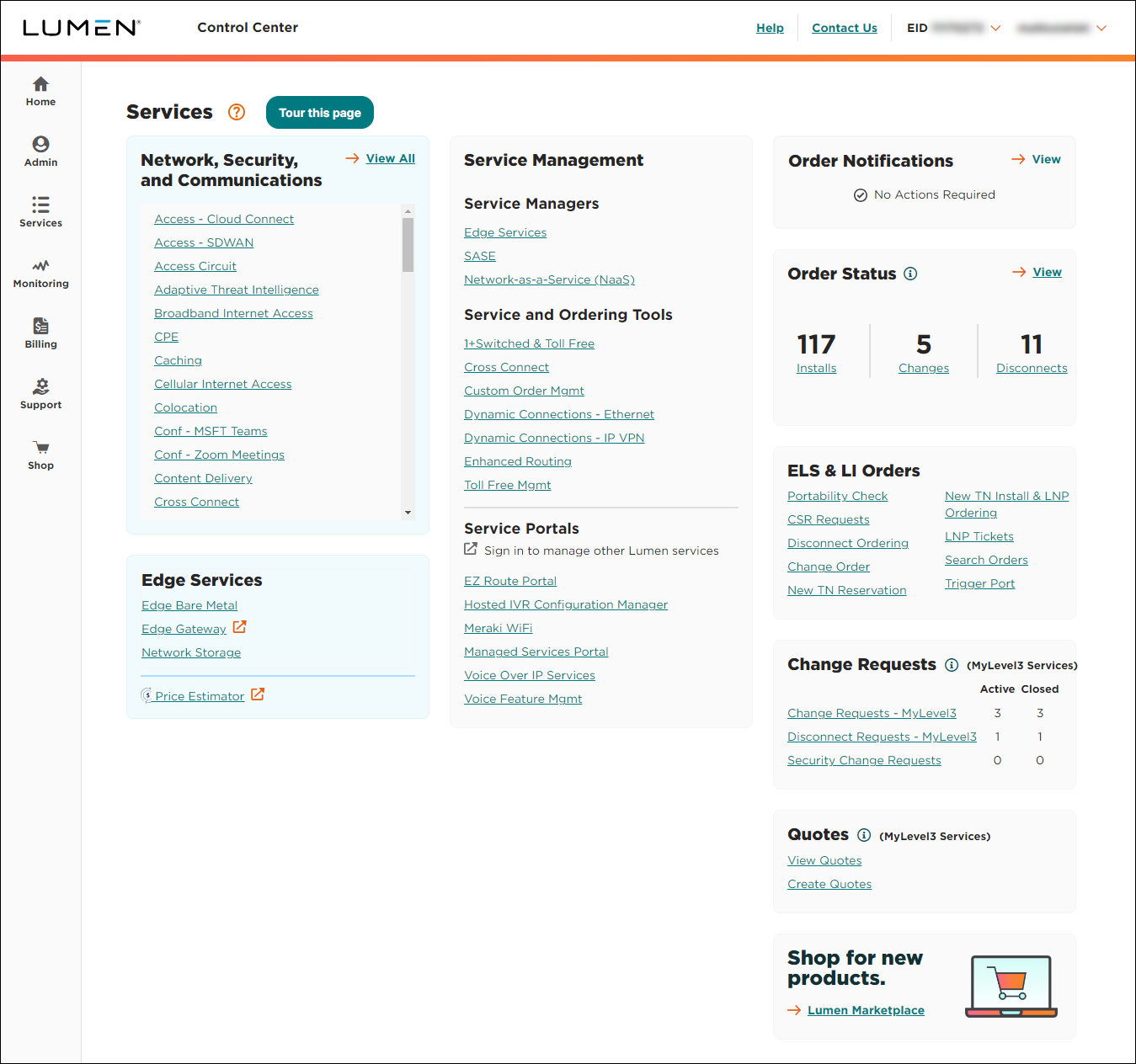
- In the Service Managers box, click Network-as-a-Service (NaaS).
The NaaS Manager Overview lists connection options.
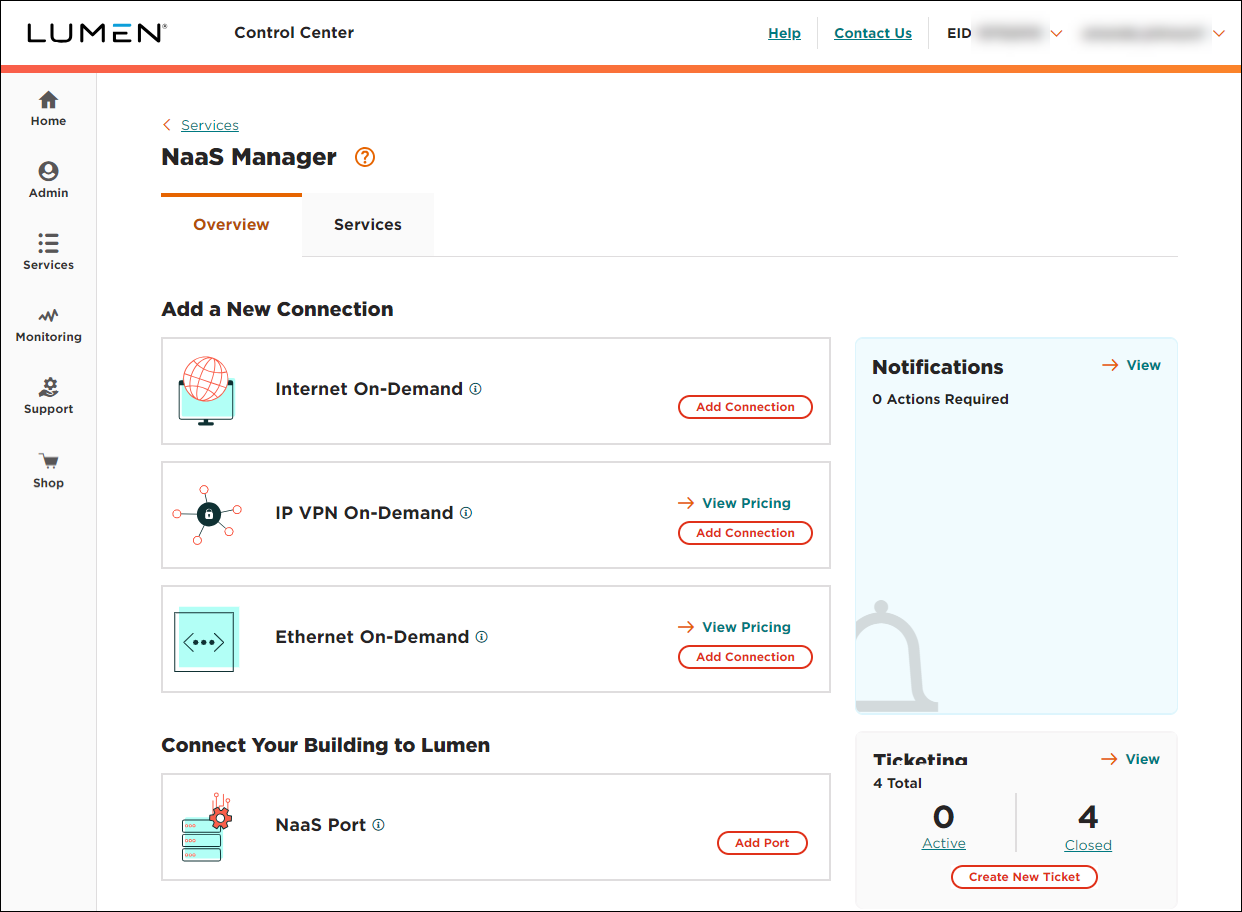
- Click Add Connection for IP VPN On-Demand.
- From the Customer ID and Billing Account Number lists, select the customer number and billing account number you want to add IP VPN On-Demand to.
NaaS Manager fills in the VRF inventory based on the customer ID and billing account number you selected.
- In the Service Nickname field, type a name for the connection you're creating. (Be sure to use something memorable. This name will appear on your invoice.)
- In the From Location (Select Your VRF) section, select or create a VRF for the other end of your connection.
- Select the VRF to use for the other end of your connection. Click View Details for a VRF to view the VRF's routes.
- Click Create New, then type a description for the new VRF in the New VRF Description field. NaaS Manager will create the VRF and activate your VPN service once you create your connection.
- Select the VRF to use for the other end of your connection. Click View Details for a VRF to view the VRF's routes.

- From the Cloud Provider list, select Azure (Gov).
- In the ExpressRoute Service Key field, type or copy and paste your ExpressRoute service key provided by Microsoft. (Note: You can only use a service key that isn't provisioned and has no peerings.)
Once you fill in the ExpressRoute service key, NaaS Manager retrieves connection information from Microsoft and fills in the on ramp information.
- Click CONTINUE.
- Use the Billing Method buttons to select whether you want monthly or hourly billing for the connection, then select the bandwidth for the connection. Bandwidth options are determined by the destination (to location). (You can't change the bandwidth once you create the connection. If you need to choose a different bandwidth after creating the connection, disconnect the connection and create a new one.)

- Click CONTINUE.
- In the Select Additional Settings section, fill in the additional details for the connection. (NaaS Manager automatically makes the connection private and sets 12076 as the AS number for Azure Gov.)
- Select the Internet Protocol Version you want to use.
- Select whether this is a primary or backup connection.
- In the IPv4 Routing Option field, select the radio button for the routing option you want to use for the connection. Learn more about routing options for an IP VPN connection
- Use the buttons to select whether you want to advertise default routes (for both IPv4 and IPv6 if you selected both Internet Protocol versions).
- Select the Internet Protocol Version you want to use.
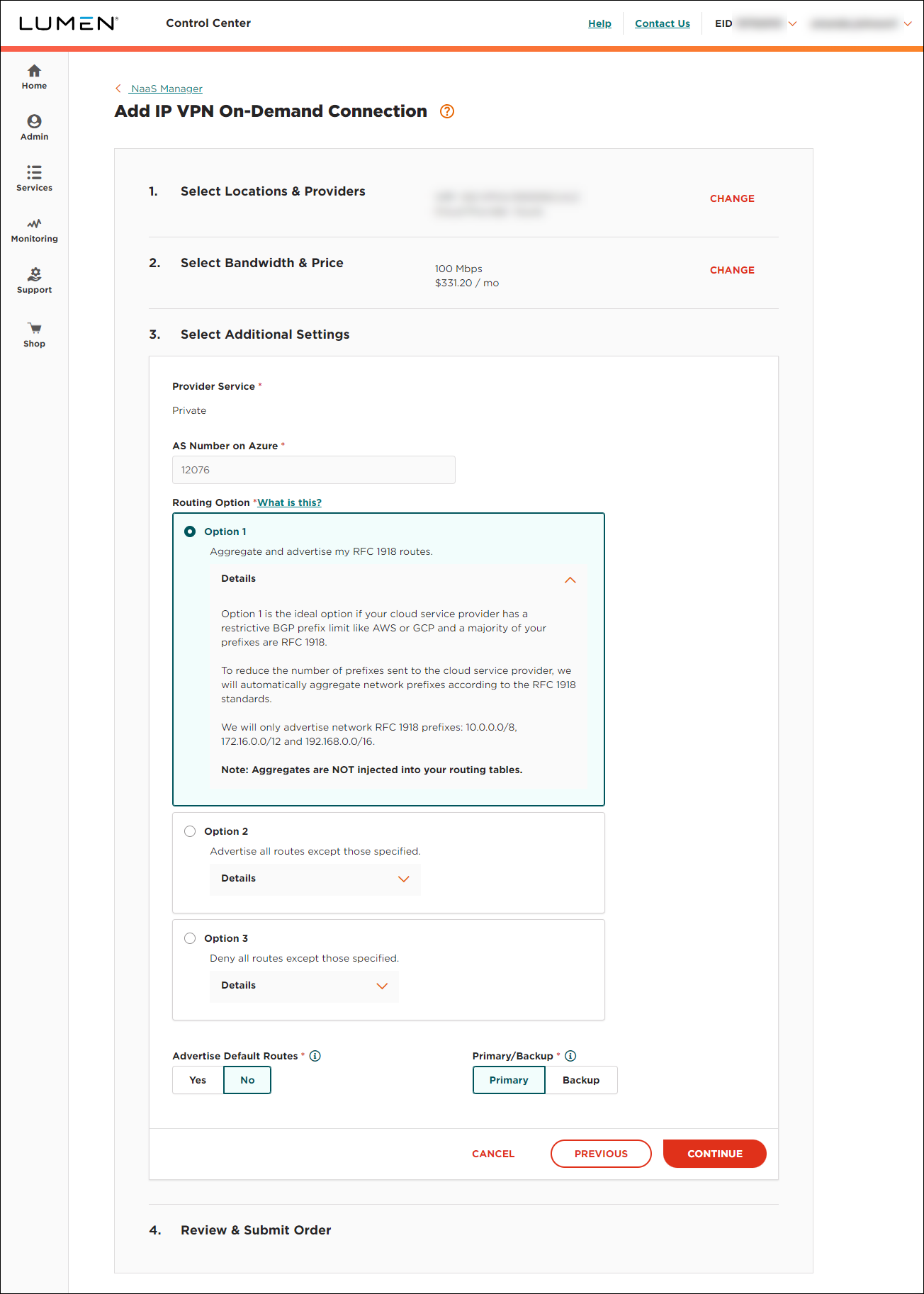
- Click CONTINUE.
- Review the order information and correct any missing or invalid selections, then click SUBMIT ORDER.
NaaS Manager creates the request for connection, places it in Pending Activation status, and routes you to the Services tab so you can monitor the status of the connection. To see status updates, click . Once Lumen assigns the permanent VRF (within five minutes), the connection changes to Active status.
Step 3: Finish provisioning the ExpressRoute circuit with Azure
To finish provisioning the ExpressRoute circuit:
- Once the connection is in Active status, view the details for the information you need to take back to the Azure Gov portal to finish setting up the connection and creating the Azure private peering.
- Complete the provisioning of your ExpressRoute circuit in the Azure Gov portal.
- Once Azure provisions the ExpressRoute circuit, the Provider Status field shows Provisioned.
NaaS solutions support
Top content
- Configuration guidelines for On-Demand services
- Adding an Ethernet On-Demand connection from your location to Microsoft Azure
- Adding Internet On-Demand with BGP routing
- Adding Internet On-Demand to a customer site/building
- Adding an IP VPN On-Demand connection to Azure
- Adding a NaaS Port
- Adding an Ethernet On-Demand connection from your location to AWS
- Adding an IP VPN On-Demand connection to AWS
- Adding Internet On-Demand to an Equinix data center
- Viewing NaaS Port details




