Viewing the status of a support ticket
In Media portal, you can check the status of your support tickets. You can also update open tickets (such as adding notes to communicate with Lumen, updating contact information, or adding attachments) or close tickets you no longer need.
To view the status of a support ticket:
- Sign in to Media portal. (Get help resetting your password)
- From the main menu, select Support Tickets.
Media portal lists active tickets for your organzation, tickets closed within the last 30 days, and the status for each ticket:
- In Progress—we received your ticket and are assigning it to a technician to work on your service issue or request.
- Active—the support ticket is still open and we are working on your service issue or request.
- Closed—we resolved your service issue or you closed the support ticket.
- Complete—we completed your request to move, add, or change your service.
- Cancelled—you canceled the request to move, add, or change your service.
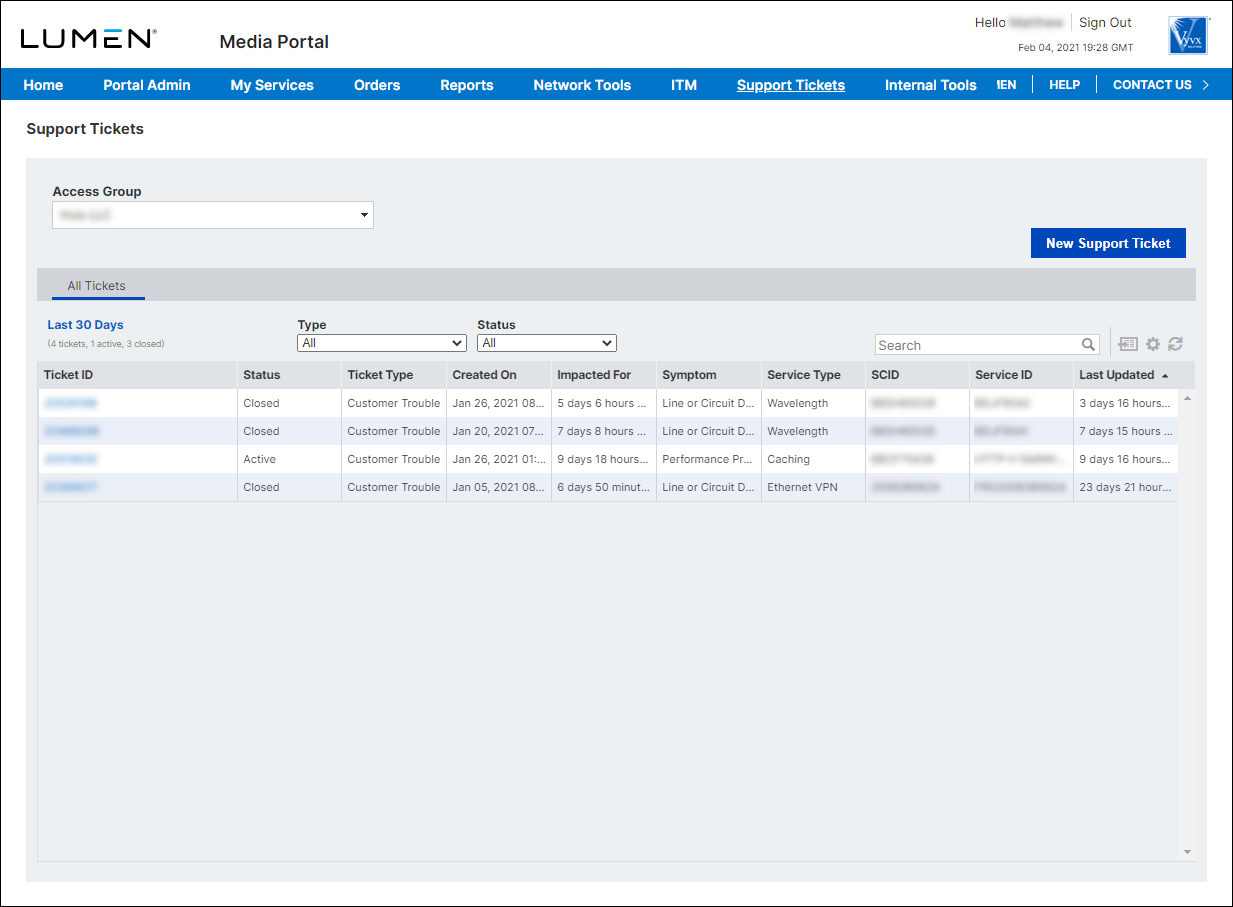
- Do any of the following:
- To search for a ticket, type the ticket ID in the search box.
- To change the date range for tickets listed, click Last 30 Days, select the from and to dates, then click OK. (Note: Media portal retains ticket data for the previous 12 months.)
- To filter the list of tickets, use the Type and/or Status fields to select the tickets you want to view (e.g., tickets with a Customer Trouble type and in Active status.
- To download a .CSV file with all your tickets, click the Export Results icon (to the right of the search box).
- To view details for the support ticket, to add notes to the ticket, or to close the ticket, click the ticket ID hyperlink.
- To search for a ticket, type the ticket ID in the search box.
Media portal
Top content




