Creating a system administrator
If you're a Control Center system administrator for an enterprise ID, you can create additional system administrators on that enterprise ID. System administrators have access to use all Control Center features to manage your organization's Lumen services. They can access all accounts, create new users, change user permissions, and change accounts assigned to users.
There's no limit to the number of system administrators your organization can have. Some organizations make everyone a system administrator; others limit access based on a user's job function. For example, people who work with billing only have access to billing tasks and can't order new services. A user can also be a system administrator for one enterprise ID and a regular user on another enterprise ID.
There are two ways to create a system administrator:
- Create a new user as a system administrator (if the person doesn't currently have access to Control Center).
- Change an existing user into a system administrator (if the person already has access to Control Center).
If there's no system adminstrator associated with your enterprise ID, contact your Lumen representative to request that they submit a form to create a new system administrator.
To change a Control Center user into a system administrator:
- Click Admin, then click Users.
Control Center lists the users for your organization. For each user, Control Center shows whether the user is a system administrator, whether the user has two-factor authentication, when the user last signed in, and whether the user is active.
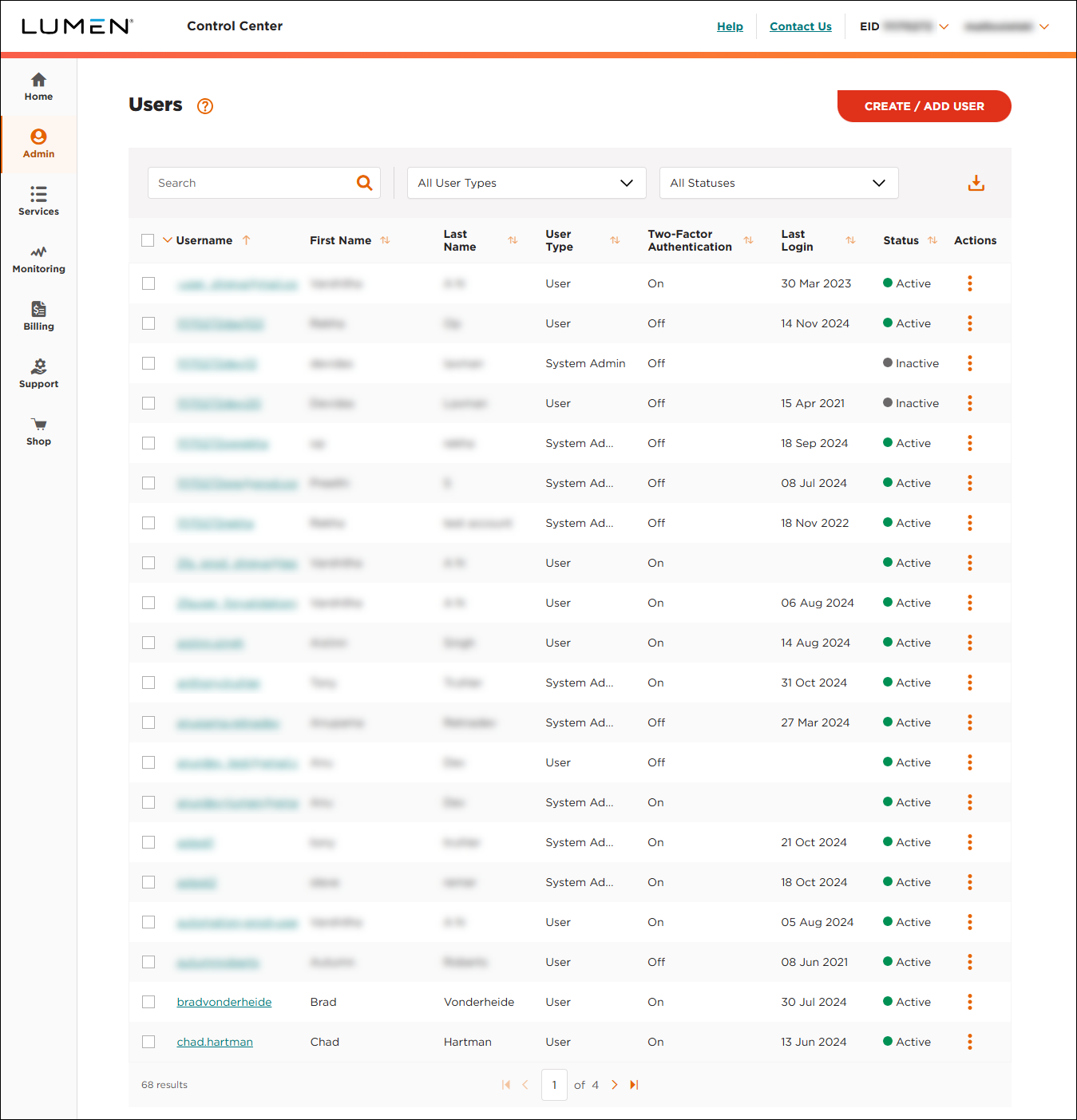
- Search for the user by doing one of the following:
- Scroll through the list of users. If you have more than 20 users, use the arrows at the bottom of the page to navigate between pages.
- Start typing part of the user's first name, last name, or username in the Search field. (As you type, Control Center filters the list of users.)
- When you find the user, click the link in the Username column on row for the user. (You can also click the icon (in the Actions column), then click View User Profile.)
Control Center shows profile information for the user.
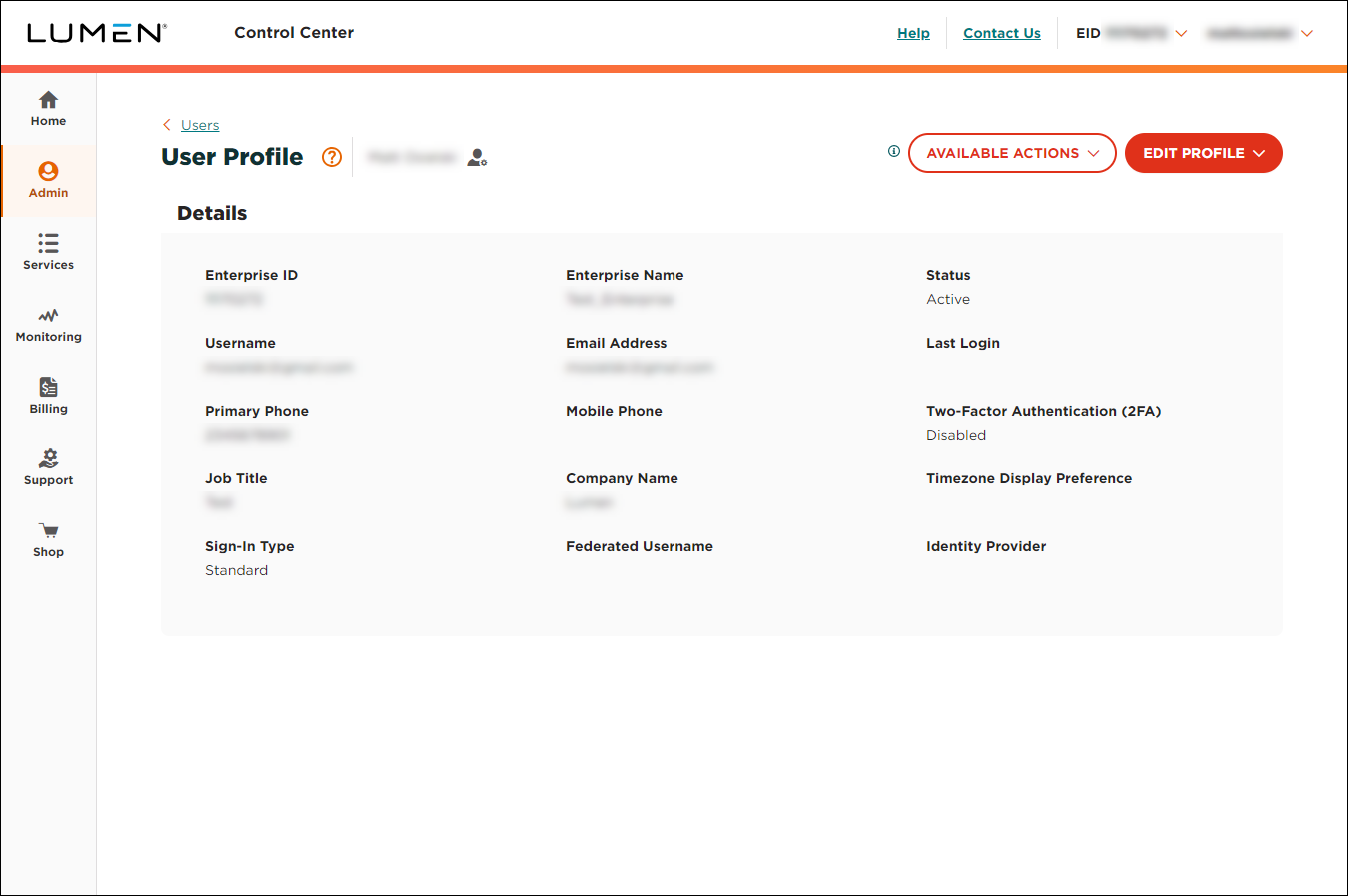
- Click the System Administrator toggle to turn it on. (You can also select an existing system administrator from the Select User to Clone Permissions list, then click CLONE PERMISSIONS.)
Control Center makes the user a system administrator and changes the User Type field to show System Administrator in the list of users.
Not quite right?
Try one of these popular searches:
Explore Control Center
Top content
- Signing in to Control Center
- Retrieving your username or password
- Creating a new user
- Adding accounts to an enterprise ID
- Creating a repair ticket
- Creating a disconnect request
- Deactivating or reactivating a Control Center user
- Editing a notification setting
- Paying an invoice online
- Viewing an invoice




