Adding two‑factor authentication to a user
As a Control Center system administrator, you can add two-factor authentication (2FA) to a user's profile for added protection—or so they can view and manage services such as Lumen® Adaptive Network Security, Lumen® Adaptive Threat Intelligence, Lumen® DDoS Hyper®, Lumen® DDoS Mitigation Service, Lumen® Encrypted Wavelength Service, and NG9-1-1. (For access to security solutions, you must also assign the Managed Security Solutions permission to the user's profile.) Once you add 2FA to the user's profile, they'll need to set up two-factor authentication the next time they sign in to Control Center.
You can also re-enroll 2FA if the user has issues with their authenticator app or changes the device they want to use for authentication. You can also remove 2FA if a user no longer needs to manage security services.
To add two-factor authentication to a user:
- Click Admin, then click Users.
Control Center lists the users for your organization. For each user, Control Center shows whether the user is a system administrator, whether the user has two-factor authentication, when the user last signed in, and whether the user is active.
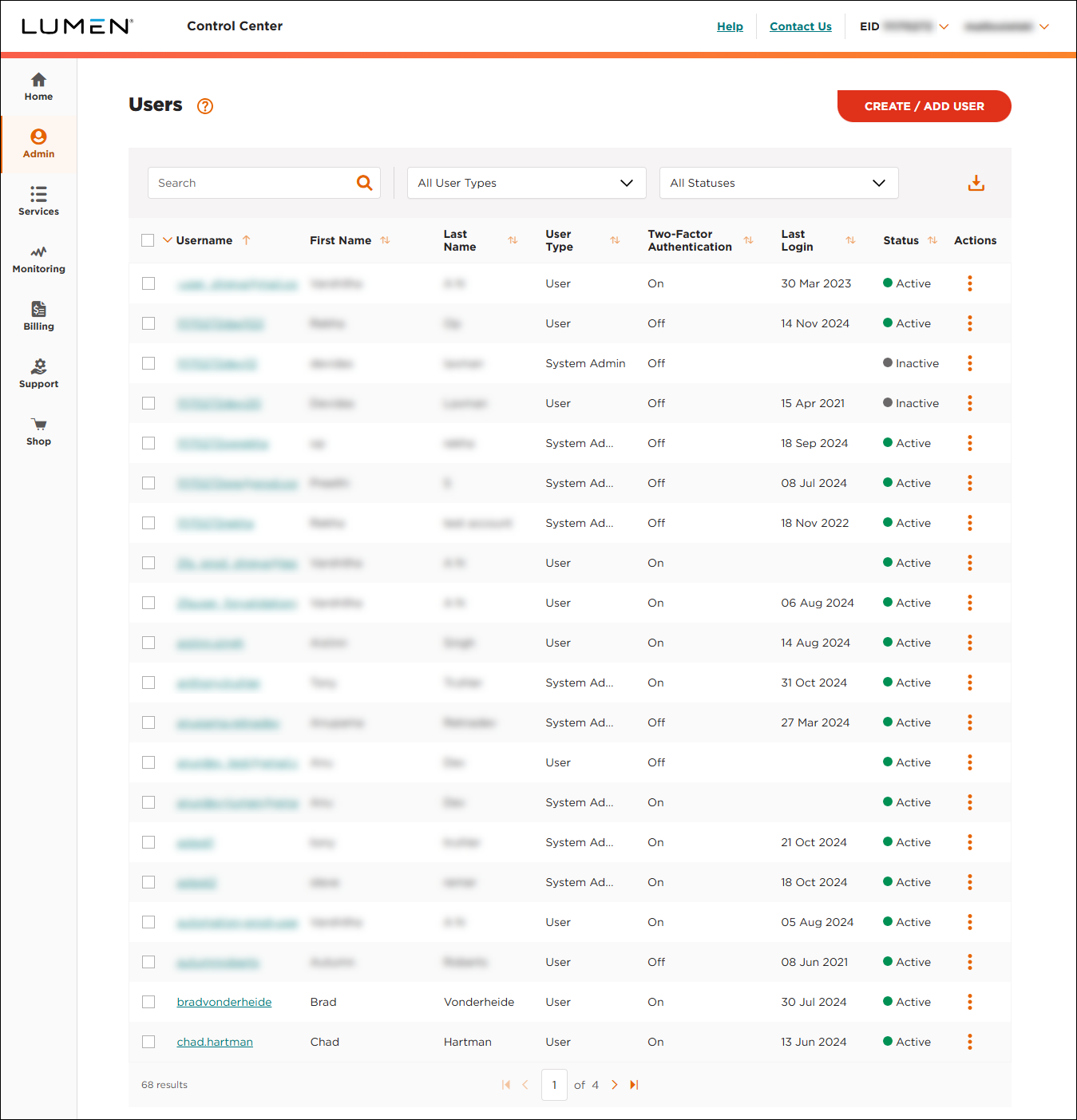
- Search for the user by doing one of the following:
- Scroll through the list of users. If you have more than 20 users, use the arrows at the bottom of the page to navigate between pages.
- Start typing part of the user's first name, last name, or username in the Search field. (As you type, Control Center filters the list of users.)
- When you find the user, click the row for the user.
Control Center shows profile information for the user.
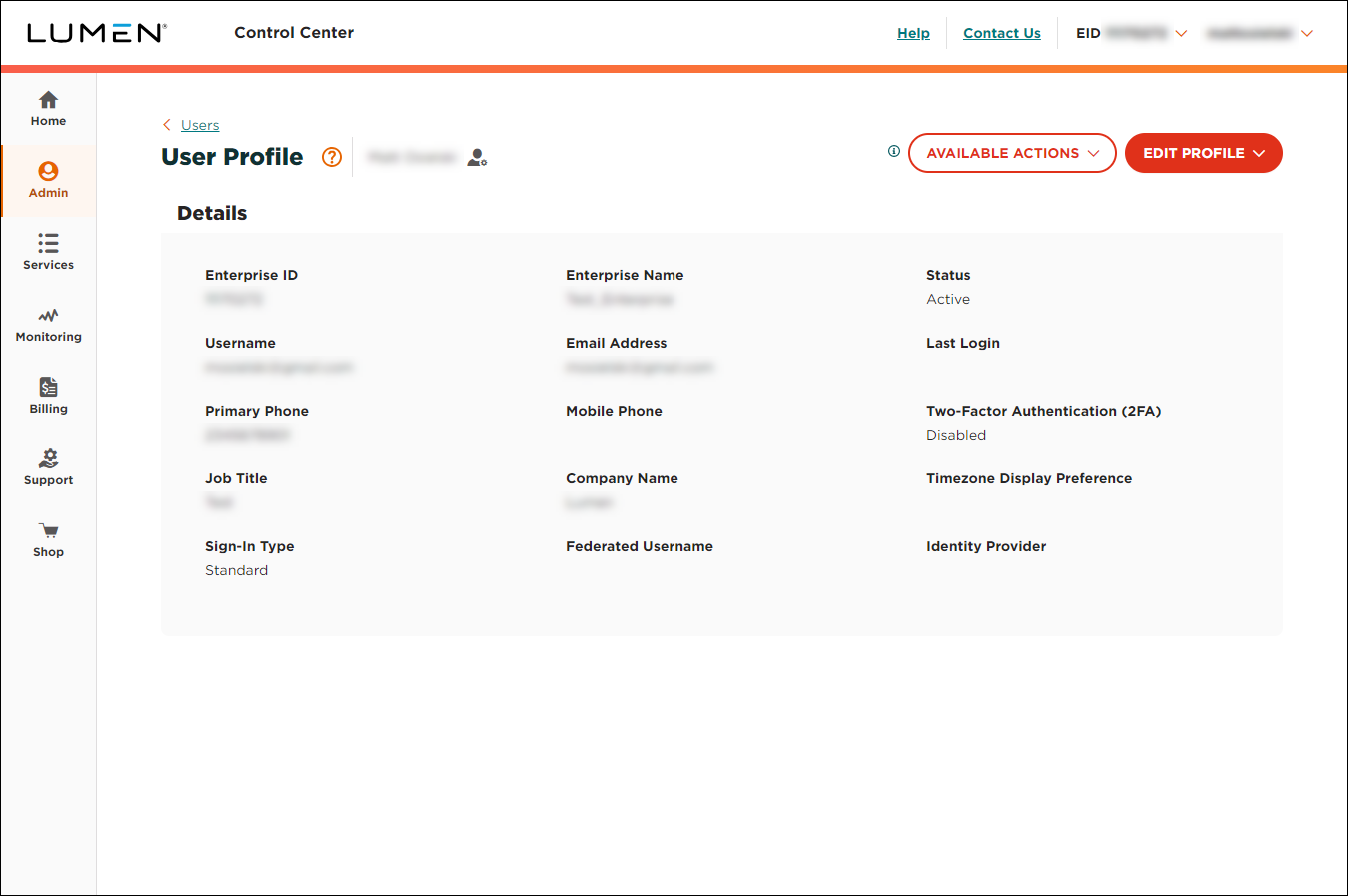
- Click AVAILABLE ACTIONS, then click Add 2FA.
Control Center adds two-factor authentication to the user's profile and sends them an email. The next time the user signs in, Control Center prompts them to set up their two-factor authentication.
Not quite right?
Try one of these popular searches:
Explore Control Center
Top content
- Signing in to Control Center
- Retrieving your username or password
- Creating a new user
- Adding accounts to an enterprise ID
- Creating a repair ticket
- Creating a disconnect request
- Deactivating or reactivating a Control Center user
- Editing a notification setting
- Paying an invoice online
- Viewing an invoice




